Creating Payroll payment files: Brightpay
A step-by-step guide on how to export the right payment file from Brightpay to import into Nook.
- First create a Nook bank account in Brightpay and select BACS
- Now navigate to a employee by going to Employees > Select Employee from listing
- For each employee go to Payment > select Credit Transfer from drop down > Enter in the employees bank details
- After finalising your payroll period in Payroll, simply select Pay > Pay Employees' on the menu toolbar.
- Select the Credit Transfers tab heading and select employees you want to pay
- Click Bank File Icon on the right side
- Now select the Nook account you created. Add the date you want the payroll to be paid. You can leave Service user number, Submission serial number and File number blank
- Now save the file and it's ready to upload into Nook.