If you can't find and invoice in Nook, there are a couple of ways to try and find it.
1. Force a Sync with your Accounting Software
Although Nook syncs with your accounting software in real-time, there can sometimes be delays. To do this, head to Company > Integrations and then press the Sync button under Accounting.
2. Check for invoice using the Xero ID
If you use Xero, you can search for the invoice in the search bar in Payables > All with the Xero ID.
You can find out how to do this here.
3. Check the payment date of the invoice
If the payment date on the invoice is more than 6 months old, it will not sync with Nook. You'll need to head into Xero, and amend the date in there. Then force a sync as per 1. above and it will show in Nook.
4. Check the Awaiting Approval tab
When you first use Nook, we set up a default approval rule which is that every invoice will need approval. If you can't find an invoice in Nook, it may be in the Awaiting Approval Tab. See below:

If you don't want to use Approvals in Nook, you can turn Approvals off by heading to to Company > Settings > Invoice Settings and then switching the Toggle off for Sync Awaiting Approval. Nook will then only sync anything that is Awaiting Payment from your accounting software.
.gif?width=688&height=316&name=chrome-capture-2024-2-15%20(1).gif)
If you currently have invoices in Awaiting Approval, you will need to approve these as turning off the sync will not change things retrospectively.
If you still can't find the invoice you are looking for, please contact Nook through the chat function in your account.