Enable Open Banking data sharing within Lloyds Commercial Banking Online before you can connect your chosen account to Accounts Payable.
Enable Open Banking data sharing
You must enable Open Banking data sharing within Commercial Banking Online before you can connect your chosen account to Accounts Payable. You’ll need to be an administrator in Commercial Banking Online to do this.
To complete this process, please ensure that you have your card and reader available.
1. Create or modify a role to use Open Banking
If you want to add your business accounts to Open Banking, you need to create a new role or modify an existing one with Open Banking options enabled.
You can do this by following the instructions provided on the CBO support page: https://cbosupport.lloydsbank.com/how-to-use-cbo/open-banking/article/how-to-give-a-user-open-banking-access
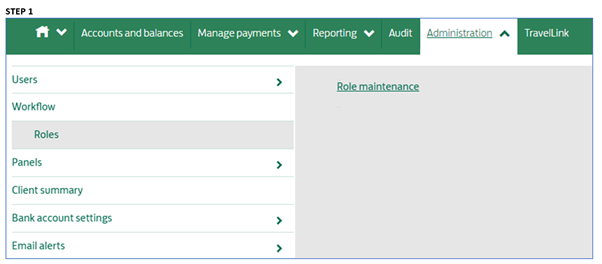
2. Approve the role
Once the role has been created, it must be approved.
Further instructions can be found below and on the Support Centre: https://cbosupport.lloydsbank.com/how-to-use-cbo/open-banking
Role maintenance in Commercial Banking Online
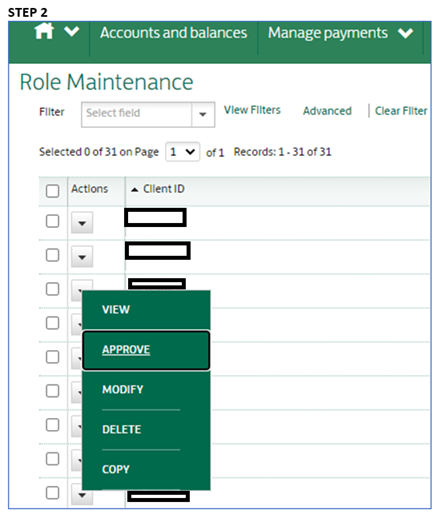
Approve the Client ID that the role is associated with.
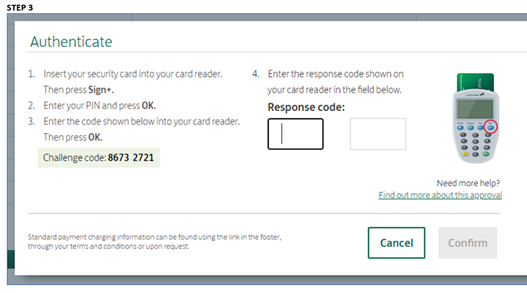
3. Connect to Modulr Accounts Payable
Follow the onscreen instructions on the Accounts page selecting Lloyds Bank (Business)